I have some files on my computer that I do not want to loose. The most important ones are - of course - pictures of loved ones. But also some other things I want to get back if my hard-drive crashes or gets erased by ransomware.
I used to use CrashPlan to back up my files to an external service. But CrashPlan decided to focus on business customers only. So all other users were forced to look elsewhere for a backup solution.
A good time to revise the backup strategy.
General Backup Strategy
Given a device that stores valuable data. You want to store that data:
- on the device
- on a seperate device (for example an external hard-disk)
- and on a device in a physically different location (for example a service in the cloud)
In my old strategy I only did the first and the last point. Now I added a seperate backup disk too.
My Backup Strategy
- Copy pictures from the mobile devices (tablets, phones, ...) to the laptop's hard-disk
- Backup these files to a external hard disk
- Backup these files to an external service
The first one is reasonably straight-forward. You plug in the mobile devices using the USB cable and copy paste the files to the laptop's disk.
The other two may require some more detail.
Backup to external disk
For this, now, I am using a Windows 10 feature called "File History". It's not perfect but it's easy to use and comes with Windows 10.
Not perfect, but better than doing an occasional copy paste manually.
I'll jump to the draw-backs first:
- If a large file has changed since the last backup, it puts an additional full copy of the file on the backup destination.
- Better backup tools would store only the differences between the first and second version of the file.
- It does not use Windows' "VSS" (Volume Shadow Copy) so it has issues backing up files that are open and in use.
The advantages, over a manual copy paste, are:
- You get versions of the files over time.
- Windows will remind you if it's been a while since you backed up
- Doing the backup is a matter of plugging in the external disk
- Restoring is easy, you can browse through dated snapshots of your files and restore them
In windows 10, find file history by going to "Settings > Update & security > Backup":
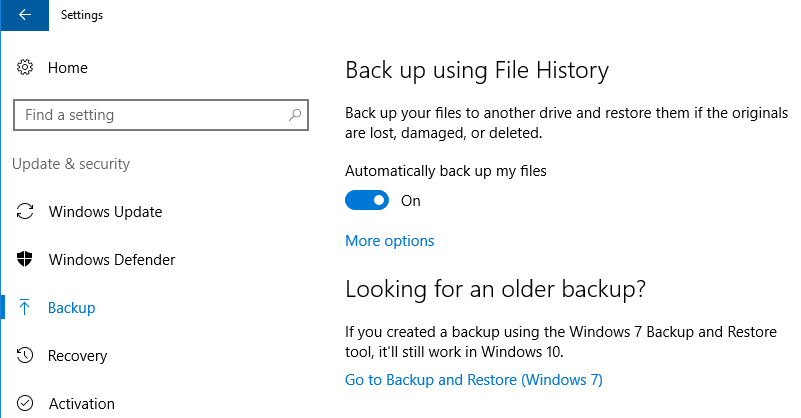
To go around the problems of backing up files that are in use, I try to make sure I only plug in the backup disk when I'm doing nothing else on the computer.
Backup to external service
With CrashPlan gone, it was time to look at alternatives. With $50 / year for the CrashPlan subscription, I was hoping to find a slightly cheaper alternative.
After looking at some advice on the Internet, two options seemed to be recommended a lot:
Backblaze was an easy drop-in replacement for CrashPlan: create an account > install the application > log in with your account.
There were a few things holding me back though:
- The private key encryption of the backup seemed strange
- Small key size
- Key is stored on their service (encrypted with your password)
- Restore of the files requires decrypting the backup on their server
- The price was the same as CrashPlan ($50 / year)
- Bit hard to select what you want to backup exactly, backblaze seems to want to choose that for you
If I put a private key on my backups it's because I want the only place where they are encrypted and decrypted to be my local machine. Not on some server somewhere.
Arq + B2 Storage was more attractive:
- Arq is paid for once (perpetual license of $50) per machine
- Encryption / descryption and storage of private key is all done locally
- Easier to select what you want to backup
- B2 Storage (from Backblaze by the way) is super cheap ($ 0.005 / GB)
- Interestingly, when I signed up earlier last month it was $ 0.002 / GB
- Arq allows you to use a number of different cloud storage providers, SFTP and even a local folder
- So if B2 storage decides to call it a day, it's possible to switch to a different storage provider
Setting up Arq + B2 Storage
- Create a B2 Storage Account
Go to the website, sign up. The only way to pay is to enter your credit card information. This is something I don't like too much, but was willing to compromise on. I much prefer a pre-paid credit system.
As an aside:
I had an interesting issue while signing up. Creating a new account gave me a vague error: "Please try again. If the problem persists, please contact tech support."
After chatting to tech support, who were really responsive, it turned out the error was caused because I already had a backblaze account. Normally, a website shouldn't tell you whether or not a given e-mail address already has an account or not. It should pretend sign up worked and send a confirmation e-mail to the e-mail address.
- Install Arq
You can download and try it for 30 days, then buy for $49.99.
You can skip the sign up and just start the trial.
Settings:
-
First select storage, in my case B2
-
Next B2 Account ID and Application Key is required
- In B2: see "Buckets", option: "Show Account ID and Application Key"
-
Arq creates a bucket (or uses an existing one)
-
Password for backups
- Choose complex 256 characters
- They advice to write on paper and keep it safe
-
Starts to add folders automatically
- Prefer choosing it myself ...
- Import config from CrashPlan would be a cool feature
- Selecting folders takes a while
- "Arq will backup the C: drive every hour"
- By default backups everything, like Program Files etc, bit overkill ..
-
Started initial a backup 30/08/2017 23:39, ended two days later with about 140 GB in storage.
Incidentally, the upload crossed the upload Cap of my Internet provider, so I had to change plans there.
Running Arq
Subsequent "lean" backups take about three minutes, if no activity has happened. I assume if large files are changed it'll take longer.
"Lean" backups make a copy every hour for the past 24 hours, keep one for each day for 30 days, and one for each month after that. If your storage budget allows it. They don't seem to be taking up a significant amount of space.
These types of point-in-time backups are important: if you are hit with ransomware, you don't want the locked files to overwrite the original files.
I had some errors with a few files that were inaccesible, even though the service is running under SYSTEM. But apart from that, everything was running smoothly after the initial backup.
When running both crashplan and Arq idle, arq uses 115 MB of RAM. CrashPlan uses 600 MB of RAM. When backing up some newly added pictures CrashPlan runs at about 600 MB and Arq at 380 MB. So that is a bonus too:
- It's Cheaper
- It uses Less resources
It looks a little slower though.
After three days my storage costs are currently: $0.05. So that's $0.50 after 30 days. I will see if it has a few months backupped how much space I need, and adjust the budget accordingly.
Update: after running for half a month I currently have 13 backups. It backs up 180 GB and my storage usage on B2 is at 160 GB. The projected bill currently is $0.45 / month.
Mind you, during the first month, storage on Backblaze B2 got 250% more expensive: from $0.002 / GB to 0.005 / GB.
Local Backup with Arq
I may consider changing my local backup from Windows 10 File History to Arq.
On the one hand, I paid for Arq so I might as well use it.
But on the other hand, it might not be a bad idea to have two backups made with different software.
Conclusion
Arq backup seems like a valid alternative to Crashplan, with some added bonusses.
Only the setup is a bit more involved, since you have to sign up for storage seperatly. But once set up, it's as easy as Crashplan.
Added bonusses:
- Not tied to a specific cloud service (supports many)
- Smaller memory footprint
- A bit cheaper (when using B2 Storage of 0.005 / GB)
